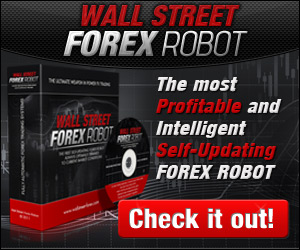Here's a step-by-step guide that will ensure your new iPhone plays nice with Microsoft's ecosystem.
The iPhone may be an Apple product, but that hasn't stopped plenty of Windows users from jumping in and buying one. With Apple's free iTunes software, Mac and PC owners alike can synchronize music, movies, photos, and now even third-party applications.on Yahoo!
The picture is less clear, however, when synchronizing address book and calendar data. On the Mac, it's a no-brainer: The iPhone pulls down information from the Mac's built-in apps automatically. But PC users running Microsoft Outlook have a few extra steps to take care of. If that describes you, read on.
For this story, I used an HP Pavilion dv2910us laptop running Windows Vista Premium along with a 16GB iPhone 3G, but any computer running Vista should work. I tested the process with local Outlook sync. Most folks aren't running into trouble with the iPhone's new over-the-air Exchange feature, so I stayed away from that for now.
iPhone 3G Outlook Synchronization
Note: To minimize the chance of conflicts—something that many people around the Web have reported—I began with a brand-new install of Vista and Outlook 2003. And I deleted all mail accounts in my test iPhone 3G before beginning.
With that out of the way, here are the steps necessary to synchronize your iPhone 3G with Vista and Outlook:
1. Run all relevant software updates. Boot Microsoft Outlook and run Help | Check for Updates. Also make sure that no new Vista updates are available before continuing to step 2. If there are new updates waiting, install them first.
2. Set up your mail account. For this how-to, I tested a Gmail account set to IMAP, which I then synchronized with Outlook 2003. (To convert your Gmail account to IMAP, head to Settings | Forwarding and POP/IMAP | IMAP Access and click Enable IMAP.) It doesn't matter what kind of e-mail account you use: The iPhone 3G will sync with both POP and IMAP accounts.
3. Delete your iPhone 3G's current mail configuration. If you've already tried this before without success, delete what's currently in the iPhone 3G and start over. From the main menu, go to Settings | Mail, Contacts, Calendars | Accounts. For any accounts listed, click each and then click the big red Delete button on the next page. The iPhone 3G can't sync over the air with an Exchange server and also sync to a desktop Outlook setup; try it and you'll see the following error message: "Your contacts are being pushed to your iPhone over the air from Microsoft Exchange" instead of the Info tab you need in one of the later steps.
4. Connect your iPhone 3G to your PC. When you do this, iTunes should fire up automatically on your PC. iTunes may prompt you to update your iPhone 3G to the latest version (2.0.2, at the time of this writing) if it's not current. Note: Be sure to also update iTunes to version 7.7.1 or later. Some users have reported online that the 7.7.1 update fixes issues related to Outlook synchronization.
5. Set Outlook contacts to synchronize. In iTunes, click on the name of your iPhone 3G underneath Devices in the left panel. Then across the top, click the second Info tab, and scroll down to the Contacts section. Check the box that says Sync contacts with Outlook, and click All contacts if it's not already selected.
iTunes Settings
6. Set calendars and e-mail messages to synchronize as well. Repeat the process for the calendar and e-mail sections, which are located just below the Contacts section.
7. Apply the changes. When you're done, click Apply. The iPhone 3G should begin synchronizing on its own. You shouldn't even have to disconnect the iPhone 3G to see if it worked. Click the iPhone's button, slide the lock to Unlock, and then check the Calendar and Contacts sections. Your Outlook data should now be on the iPhone.
From here on out, each time you synchronize your iPhone 3G, it should automatically pull mail, contacts, and calendar updates from Microsoft Outlook, and vice versa.
If you're still having trouble, leave your current e-mail account aside and add a new one in Outlook. Try creating a test Gmail account, which allows free POP and IMAP sync. Set up that test account with Outlook and again with the iPhone 3G using the steps above. This way you can isolate the problem and see if it's something related to your current account's PST file in Outlook, or a problem somewhere further down the chain.
source : http://www.smartdevicecentral.com/article/sync+your+iphone+3g+with+vista+and+outlook/231550_1.aspx
Sync Your iPhone 3G with Vista and Outlook
Subscribe to:
Comments (Atom)
DepositFiles
Blog Archive
-
►
2020
(3)
- ► 11/29 - 12/06 (3)
-
►
2019
(4)
- ► 09/08 - 09/15 (1)
- ► 09/01 - 09/08 (2)
- ► 01/13 - 01/20 (1)
-
►
2017
(1)
- ► 01/22 - 01/29 (1)
-
►
2016
(3)
- ► 08/28 - 09/04 (3)
-
►
2015
(2)
- ► 01/18 - 01/25 (2)
-
►
2014
(1)
- ► 08/17 - 08/24 (1)
-
►
2012
(2)
- ► 02/19 - 02/26 (1)
- ► 02/05 - 02/12 (1)
-
▼
2011
(9)
- ► 08/07 - 08/14 (1)
- ► 06/19 - 06/26 (2)
- ► 05/15 - 05/22 (2)
- ► 05/08 - 05/15 (1)
- ► 02/27 - 03/06 (1)
- ► 01/02 - 01/09 (1)
-
►
2010
(9)
- ► 12/19 - 12/26 (1)
- ► 03/21 - 03/28 (1)
- ► 02/14 - 02/21 (1)
- ► 01/24 - 01/31 (4)
- ► 01/10 - 01/17 (1)
- ► 01/03 - 01/10 (1)
-
►
2009
(5)
- ► 04/19 - 04/26 (1)
- ► 03/22 - 03/29 (1)
- ► 02/01 - 02/08 (1)
- ► 01/18 - 01/25 (2)
-
►
2008
(59)
- ► 11/30 - 12/07 (2)
- ► 11/09 - 11/16 (2)
- ► 08/24 - 08/31 (1)
- ► 07/20 - 07/27 (1)
- ► 05/11 - 05/18 (1)
- ► 03/16 - 03/23 (1)
- ► 02/24 - 03/02 (10)
- ► 02/17 - 02/24 (4)
- ► 02/10 - 02/17 (23)
- ► 02/03 - 02/10 (3)
- ► 01/27 - 02/03 (6)
- ► 01/20 - 01/27 (4)
- ► 01/13 - 01/20 (1)
-
►
2007
(27)
- ► 12/30 - 01/06 (1)
- ► 12/23 - 12/30 (3)
- ► 12/16 - 12/23 (1)
- ► 12/02 - 12/09 (9)
- ► 11/25 - 12/02 (1)
- ► 11/18 - 11/25 (2)
- ► 11/11 - 11/18 (2)
- ► 09/30 - 10/07 (4)
- ► 01/28 - 02/04 (4)
-
►
2005
(1)
- ► 07/31 - 08/07 (1)
www.easyhits4u.com
EasyHits4U.com - Your Free Traffic Exchange - 1:1 Exchange Ratio, 5-Tier Referral Program. FREE Advertising!